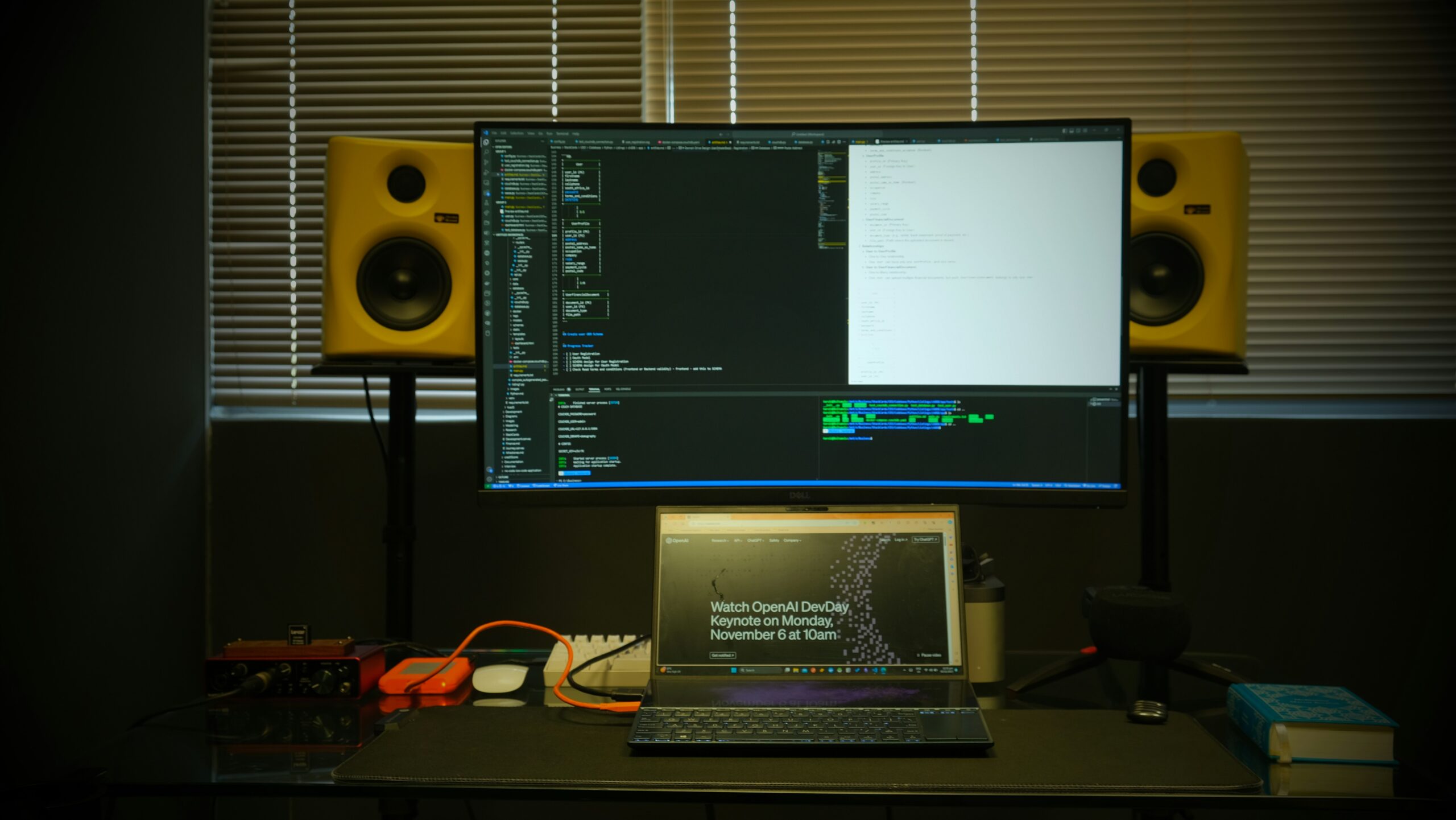
Storyboarding is essential in visual storytelling for film, animation, advertising, or user experience design. Storyboarding software allows creators to visualize scenes and organize the flow of their projects, making it easier to communicate ideas and streamline production. If you’re starting, this guide will help you understand how to use storyboarding software effectively, enabling you to bring your ideas to life precisely.
Understanding the Basics of Storyboarding
Before diving into the software itself, it’s essential to understand the fundamental concepts of storyboarding. A storyboard is essentially a series of illustrations or images arranged in sequence to represent the flow of a scene or project. It is the blueprint for your narrative, helping visualize the story’s key actions, camera angles, and timing.
Storyboarding software brings this concept to life digitally, making editing, sharing, and collaborating with team members easier. Unlike traditional paper-based storyboards, these digital tools offer features like drag-and-drop functionality, timeline integration, and the ability to adjust frames quickly. These tools simplify the creative process, save time, and increase productivity.
Choosing the Right Storyboarding Software
There are many storyboarding software options available, each with its strengths. When choosing the right one for your needs, consider your project’s complexity, budget, and user interface (UI) preference. Some tools are more suited for beginners, while others are tailored for professional filmmakers and animators.
It’s often best for beginners to start with software that offers basic features like simple drawing tools, scene organization, and templates. Tools such as Storyboard That, FrameForge, and Boards are user-friendly, balancing functionality and ease of use. These platforms typically feature templates for standard storyboarding formats and drag-and-drop functionality for creating scenes. For more advanced users, software like Toon Boom Storyboard Pro or ShotPro may be better suited, providing advanced drawing tools and timeline integration.
Getting Started with Storyboarding Software
Once you’ve chosen your software, it’s time to start creating your first storyboard. The process generally begins with setting up a new project. Most storyboarding software will prompt you to select your storyboard’s dimensions, frame rate, and format. It’s essential to know the requirements of your project beforehand, especially if you’re working with a team or have specific production guidelines to follow.
After setting up the project, you’ll begin adding and arranging scenes logically. In most software, this is as simple as selecting a blank frame and placing it on the timeline or canvas. You can add images, sketches, or descriptions to each scene from there. Most software also allows uploading reference images, adding voiceovers, or inputting camera directions.
Sketching Your Storyboard Frames
Storyboarding software often provides drawing tools to sketch out your frames. Some software allows you to draw directly within the program, while others may integrate with external drawing tools like Photoshop or Illustrator. For beginners, you don’t need to be an artist to create an effective storyboard. Basic sketches or stick figures can convey the necessary information about a scene, such as character positions and key actions.
You can use the drawing tools to create specific camera angles, backgrounds, and characters for more detailed storyboards. Depending on the software, you may have access to a library of pre-made assets or characters that you can drag and drop into your scenes. This is especially helpful when you’re working on a tight deadline and need to speed up the creative process.
Organizing and Editing Your Storyboard
As you progress, it’s essential to organize your storyboard frames efficiently. Many storyboarding software tools offer features like timeline views, which allow you to see the sequence of scenes and quickly move them around. This functionality is handy for projects where the sequence of events is crucial to the narrative flow.
Digital software makes editing and revising your storyboard easy. You can adjust timing, change camera angles, or add new frames with a few clicks. Most software also provides options to add notes or dialogue, essential for communicating your vision to other team members. Additionally, editing tools often allow you to adjust your frames’ color, opacity, and size to make the storyboard more transparent and visually appealing.
Collaborating and Sharing Your Storyboard
One of the most significant advantages of storyboarding software is the ease of collaboration. Many software tools allow you to share your storyboard with others for feedback or team input. Whether working with a small team or a large production crew, digital storyboarding makes communicating and gathering input in real-time easy.
Sharing your storyboard can be done through cloud-based services or by exporting the storyboard to PDF or image formats. Some software even allows comments to be added directly to frames, which can be helpful when working remotely or with clients. Collaborative features ensure everyone is on the same page and can help refine the storyboard as the project progresses.
Finalizing Your Storyboard for Production
Once your storyboard is complete, it’s time to prepare it for production. Depending on the complexity of your project, you may need to export your storyboard in different formats. Storyboard software typically allows you to export your project as high-resolution images, PDFs, or video files. If you’re working with animators or other team members, you may want to export your storyboard in a format compatible with animation software or editing programs.
Ensure your storyboard includes all the necessary details, including camera movements, scene descriptions, and essential technical specifications. The more precise and detailed your storyboard, the easier it will be for your production team to understand your vision and execute it effectively.